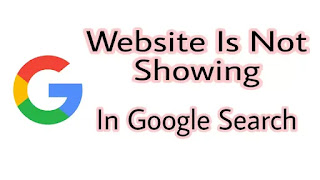 |
| Index Your Website In Google Search |
Website Is Not Showing In Google Search 100% Problem Fixed!!
Your Website Is New And Not Showing In Google And If You Want’s To Index Your Site In Google Then You Are Came On Right Place.
- Why My My Website Is Not Showing In Google Search?
- What Is The Benefit Of Index Your Site In Google?
- How To Index My Website On Google
- What Is The Steps To Index Website In Google?
- After How Much Time My Site Will Index In Google?
- Why My Site Is Not Indexing In Google?
- What Is Google Search Console?
- How To Create Google Search Console Account?
- Why I Should Connect My Site With Google Analytics?
Everyone Is Have So Many Questions Like This In Their Brains. We Have All Answers Of Your Questions.
Let’s See How You Can Index Your Website In Google Search.
Let’s See How You Can Index Your Website In Google Search.
Why We Should Index Our Website In Google ?
All The Begginers Have This Question In Their Mind.
After Someone Create Their Website First Time They Create Their Website And After They Searches for It It’s Not Showing In Google.
If You Will Not Index Your Website In Google Then You Will Not Get An So Much Traffic On Your Website.
You Needs To Be Share Your Link’s To Peoples Through Social Media Like Whatsapp Facebook Instagram Etc.
That’s The Boring Process And Very Discusting.You Will Not Get So Much Trafic Like That.
If You Will Index Your Website In Google You Will Get Lot’s Of Trafic On Your Website. You Will Also Got Organic Trafic.
What Is Organic Trafic ?
Organic Traffic Means That Trafic Which Coming From Search Engines Like Google Search, Bing, Yahoo, DuckDuck Go, Etc.
When People Search Something From Search Engines Your Posts Will Be Show On Google That’s The Organic Trafic.
Now We Are Have Most Interesting Question
How To Index My Website On Google Search Console
All The Begginers Have This Question I Was Also Get Confused When I Was Created My First Website.
You Are Came To Right Place Let’s See How It Works And Which Tool You Need To Index Your Website In Google.
Which Tool Is Using For Index Site On Google?
All Beginner Searching For This On Google.
You Need To Use Google Search Console Too For Index Your Website. You Will Definitely Get Confused How To Use It.
Don’t Get Confused And Follow The Steps Down Below To Index Your Website Instantly:
Step-1: Create Google Search Console Account
Go To Google Search Console Official Website Of Google And Create Google Search Console Account.
After Go On Google Search Console Account Click On Start Now Button.
Log In With Your Googlel Account By Enter Your Email Address And Your Password Of Your Google Account.
Step-2 : Select Your Property Type
You Will See The Message ” Welcome To Search Console To Start Select Property”.
That Wii Show Two Options
Enter Domain Name
Enter URL Address
You Can Use This To Ways To Select Property For Continue In Google Search Console
1 Method Using Domain Name
Type Your Domain Name In Enter Domain Name Or Sub Domain.
Example: technicalgrim.xyz Enter Your Site Domain Instead Of Mine To Continue Using Google Search Console.
After Type Your Domain Name Click On Continue Button.
How To Verify Domain Authority ?
After You Will Click Continue Button You Will Be Getting Shocked 
 That’s Wil Ask For Verify Domain Owner Ship.
You Will See The Message Prompt ” Verify Domain Ownership Via DNS Records.
You Will Bee Definitely Got Confused Here But Don’t Be Just Follow My Instructions Below.
That’s Wil Ask For Verify Domain Owner Ship.
You Will See The Message Prompt ” Verify Domain Ownership Via DNS Records.
You Will Bee Definitely Got Confused Here But Don’t Be Just Follow My Instructions Below.

 That’s Wil Ask For Verify Domain Owner Ship.
That’s Wil Ask For Verify Domain Owner Ship.Verify Domain Ownership Via DNS Records
Sign In To Your Name Provider Like GoDaddy Hostinger Bluehost Site Ground Etc.
After Log In Into Your C Panel Go To DNS Zone And Find TXT Option.
After Find TXT Option Click On Add New To Add DNS Records. Copy The Code To That Showing In Google Search Console.
Copy The TXT Text And Go To DNS Zone After You Click On Add New Just Type @ In Host And Paste The Code In TXT Value.
After You Paste The Code In TXT Value Let Other Thing Default And Click On Save To Add DNS Records.
After You Complete This Step Go To Google Search Console And Click On Verify.
Bravo!!! You Successfully Verified The DNS Records It Will Be Verify After Some Time.
You Can See It In Your Account.
Step-2 Submit Your Website In Google Search Console
You Will Definitely Think How To Submit It Don’t Worry Just Follow My Instructions Below.
If You Wants To Submit Your Website In Google Search Console See Left Side You Will See 3 Dot’s Just Click On It.
After That You Will See The Option Add Property Then You Will See Your Domain
As Example technicalgrim.xyz
Just Select The Property And You Will See Some Option Like Overview Performance URL Inspection Sitemap Coverage Etc.
Click On Inspect URL To Submit Your Website In Google Search Console To Submit Your Website Copy Your Full Site URL.
Just Copy Your Full Website URL Paste It In Inspect URL And Press Enter.
You Will See Retrieving Data From Google Index Wait Few Seconds For The Next Step.
After Wait Some Time You Will See URL Is Not Available On Google If Your Site Is Not Indexed.
After That Click On Request Indexing And You Will See The Message Testing Live URL Then If You Not Get Any Error You Will See URL Is Available On Google.
Just Click On Test URL Then It Will Test URL Then It Will Ask For Enter Captcha Code You Will Need To Verify The Captcha Code First To Next Step.
When Complete The Captcha Just Click On Request For Indexing That’s It You Successfully Submitted In Your Website In Google Search Console.
Step-3 Submit Your Sitemap In Google Search Console
You Need To Be Submit Your Sitemap In Google Search Console So Your Site Will Index Instantly.
What Is Sitemap
A Sitemap Is The Little File That Stores Your Website All URL In One File It’s Just One Type Of Database Of Your Site.
Via Help Of Sitemap Crawler Can Read Your Site Easily Because Crawler Have Limited Time To Scan Any Site For Index In Google.
What If We Will Not Create Sitemap ?
Crawler Will Not Able To Index Your All Post’s And Pages At Same Time.
If You Have Generated Sitemap Crawler Will Get Your All Your Posts Pages Categories Labels Tags In One File.
That Will Helps You To Index Your Website In Google Search Instantly In Just Sometimes.
Generally It Depends on Google It Can Index In One Day Or It Take Take One Month It’s Depends On Google.
How To Submit Sitemap In Google Search Console ?
That’s So Easy To Submit Your Sitemap In Google Search Console Just Click On 3 Dot’s In Google Search Console And Click On Sitemaps.
You Will See The Option Add A New Sitemap Just Click On That It Will Help You To Index Your Website In Google Search Console Instantly.
Enter Sitemap Of Your Website
In This Option Just Enter Your Website Sitemap As Down Below.
Example: https://yousite.com/sitemap.xml
Just Enter URL Like This Then Just Click On Submit.
Bravo!!! You Will See The Success Message In Status If You Followed Everything Properly. Now Your Sitemap Is Submitted Successfully.
Step-4 Index Your Posts In Google Search Console
You Need To Be Index Your All Post’s In Google Search Console If You Will Not Index Your Posts Then It Will Not Appears In Google Search.
How To Index Post’s In Google Search Console ?
This Is So Simple To Index Your Posts In Google Search Console Like You Indexed Your Website In Google Search Console.
Just Click On Inspect URL And Do The Same Process.
Copy Your Full Post Address And Paste In Inspect URL To Index Your Posts In Google Search Console.You Will See The Message URL Is Not Available On Google.
Just Click On Request Indexing And It Will Show Retrieving Data From Google Then Ask For Captcha Code.
Enter The Captcha Show Below Then Click On Verify Captcha.
After Verifying Captcha It Will Show Testing Live URL Can Be Index Then It Will Show URL Is Available On Google. Click On Test Live URL And Enter Captcha Code Again And Verify It.
Then Click On Request Indexing Then Your Work Is Over Here It Will Be Added In Google Que And Index Soon. That’s The Steps Guy’s To Show Your Website In Google Search.
Thanks For Visit Please Visit Again If You Like My Work
 .
.

 .
.

Informative..thank you
ReplyDeletePost a Comment